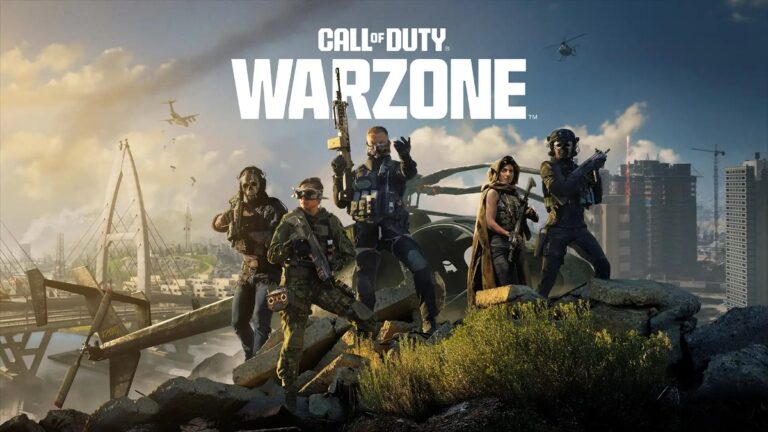No key points have been set for this post.
Disclaimer: This summary was created using Artificial Intelligence (AI)
Struggling to get the perfect gameplay experience in Call of Duty: Warzone? Finding the best Warzone settings can make all the difference between a smooth win and a frustrating lag. From graphics tweaks to display adjustments, optimizing your settings can give you the upper hand, whether you’re battling it out on Verdansk or dropping into Ashika Island.
In this guide, we’ll walk you through the ultimate settings that boost your FPS, reduce lag, and ensure your game looks and feels better than ever. Get ready to level up your gameplay!
Why Call of Duty: Warzone Setting Matter

In COD: Warzone, the right settings can make all the difference between a clutch victory and a frustrating defeat. With the game’s fast-paced, high-stakes environment, optimizing your settings ensures smooth gameplay, minimal lag, and clear visuals.
JOYTIFY TOP UP: PAY LESS, PLAY MORE!
Properly adjusted graphics settings help maintain high frame rates and reduce stuttering, which is crucial for reacting swiftly and accurately in intense combat situations. Additionally, settings like field of view and display mode can significantly impact your spatial awareness and target visibility.
By tailoring your settings to match your hardware and personal preferences, you can enhance your performance, giving you a competitive edge and a more immersive gaming experience.
All CS2 Ranks and Rating Systems Explained
Warzone PC System Requirements
Here are the minimum, recommended, and competitive specifications for Warzone PC system requirements:
Minimum Specifications
| OS | Windows 10 64-bit |
| CPU | – Intel Core i3-6100 – AMD Ryzen 3 1200 |
| RAM | 8 GB |
| Video Card | – NVIDIA GeForce GTX 960 – AMD Radeon RX 470 |
Recommended Specifications
| OS | Windows 10/11 64-bit |
| CPU | – Intel Core i5-6600K – AMD Ryzen 5 1400 |
| RAM | 12 GB |
| Video Card | – NVIDIA GeForce GTX 1060 – AMD Radeon RX 580 |
Competitive Specifications
| OS | Windows 10/11 64-bit |
| CPU | – Intel Core i7-8700K – AMD Ryzen 7 1800X |
| RAM | 16 GB |
| Video Card | – NVIDIA GeForce RTX 3060Ti – AMD Radeon RX 5700XT |
Apex Legends Heirlooms Guide: Updated Season 21
Best Warzone Setting Guide
Before you jump into the game, it’s crucial to have your settings optimized. Here’s a breakdown of the key areas to focus on:
Best Warzone PC Graphics Setting

By adjusting these best Warzone graphic settings based on your hardware, you can enhance your visual clarity and improve your overall gameplay experience in Warzone.
COD: Warzone Graphics Settings for Low-End Hardware
| Display | Display Mode | Fullscreen Exclusive |
| Display Monitor | Set to your primary gaming monitor | |
| Display Adapter | Your graphics card (e.g., NVIDIA GTX 1060) | |
| Screen Refresh Rate | Match it with your monitor’s refresh rate (e.g., 144 Hz) | |
| Display Resolution | Set to your monitor’s native resolution (e.g., 1920×1080) | |
| Dynamic Resolution | Off | |
| Aspect Ratio | Automatic | |
| NVIDIA Reflex Low Latency | On+Boost | |
| V-Sync (Gameplay & Menus) | Off | |
| Custom Framerate Limit | Match it to your monitor’s refresh rate | |
| Display Gamma | 2.2 (sRGB) | |
| Brightness | 55 | |
| Focused Mode | Off | |
| High Dynamic Range (HDR) | HDR | Off |
| Global Quality | Quality Presets | Custom |
| Render Resolution | 100 | |
| Upscaling / Sharpening | FidelityFX CAS, Strength: 85 | |
| VRAM Scale Target | 90 | |
| Details & Textures | Texture Resolution | Low |
| Depth of Field | Off | |
| Detail Quality Level | Low | |
| Particle Resolution | Very Low | |
| Bullet Impacts | On | |
| Shader Quality | Medium | |
| On-Demand Texture Streaming | Minimal, with Allocated Texture Cache Size set to 16, Daily Download Limit: 1GB | |
| Shadow & Lighting | Shadow Quality | Low |
| Ambient Occlusion | Off | |
| Screen Space Reflections | Off | |
| View | Field of View (FOV) | 100 |
| ADS Field of View | Affected | |
| Weapon Field of View | Wide | |
| 3rd Person Field of View | 90 | |
| Vehicle Field of View | Default | |
| Environment | Tessellation | Off |
| Volumetric Quality | Low | |
| Deferred Physics Quality | Off | |
| Weather Grid Volumes | Off | |
| Water Quality | Off | |
| Camera | World Motion Blur | Off |
| Weapon Motion Blur | Off | |
| Film Grain | 0.00 | |
| 1st Person Camera Movement | Least (50%) | |
| 3rd Person Camera Movement | Least (50%) | |
| 3rd Person ADS Transition | 3rd Person ADS | |
| Spectator Camera | Game Perspective | |
| Inverted Flashbang | Off |
Note: These settings will give you the most performance boost while maintaining decent visual quality, perfect for players with lower-end rigs trying to squeeze every drop of FPS possible.
COD: Warzone Graphics Settings for High-End Hardware
| Display | Display Mode | Fullscreen Exclusive |
| Display Monitor | Your primary monitor | |
| Display Adaptor | Your graphics card | |
| Screen Refresh Rate | Your monitor refresh rate (e.g., 144Hz) | |
| Display Resolution | Your monitor’s resolution (e.g., 2560 x 1440) | |
| Dynamic Resolution | Off | |
| Aspect Ratio | Automatic | |
| NVIDIA Reflex Low Latency | On + Boost | |
| Eco Mode Preset | Custom | |
| V-Sync (Gameplay) | Off | |
| V-Sync (Menus) | Off | |
| Custom Framerate Limit | Custom | |
| Display Gemma | 2.2 (sRGB) | |
| Brightness | 55 | |
| Focus Mode | 0 | |
| High Dynamic Range (HDR) | HDR | Off |
| Global Quality | Quality Presets | Custom |
| Render Resolution | 100 | |
| Dynamic Resolution | Off | |
| Upscaling / Sharpening | FidelityFX CAS | |
| Details & Textures | Texture Resolution | Normal |
| Texture Filter Anisotropic | Normal | |
| Depth of Field | Off | |
| Detail Quality Level | Normal | |
| Particle Resolution | Low / Normal | |
| Bullet Impacts | On | |
| Shader Quality | On | |
| On-Demand Texture Streaming | Minimal with: – Allocated Texture Cache Size: 16 – Download Limits: On – Daily Download Limit (GB): 1.0 | |
| Local Texture Streaming Quality | Low | |
| Shadow & Lighting | Shadow Quality | Normal |
| Screen Space Shadows | Off | |
| Ambient Occlusion | Off | |
| Screen Space Reflections | Off | |
| Static Reflection Quality | High | |
| View | Field of View | 110 |
| ADS Field of View | Affected | |
| Weapon Field of View | Wide | |
| 3rd Person Field of View | 90 | |
| Vehicle Field of View | Default | |
| Environment | Tessellation | Off |
| Volumetric Quality | Low | |
| Deferred Physics Quality | Off | |
| Weather Grid Volumes | Off | |
| Water Quality | Off | |
| Camera | World Motion Blur | Off |
| Weapon Motion Blur | Off | |
| Film Grain | 0.00 | |
| 1st Person Camera Movement | Least (50%) | |
| 3rd Person Camera Movement | Least (50%) | |
| 3rd Person ADS Transition | 3rd Person ADS | |
| Spectator Camera | Game Perspective | |
| Inverted Flashbang | Off |
LoL Arena Champions Tier List 2024: Best Champions to Use
Best Warzone Audio Setting
Hearing footsteps before your opponent sees you can be game-changing. Here’s how to set up your audio for maximum awareness in Warzone:
Audio Mix
| Audio Mix | Home Theater | Enhances footsteps while toning down ambient noise. |
| Master Volume | 50 (preferences) | Adjust to your liking, but keep effects high. |
| Music Volume | 0 | Keeps your focus on what matters. |
| Effects Volume | 100 | You’ll hear every reload, footstep, and explosion. |
| Hit Marker Sound Effects | Classic | Provides clear audio feedback on hits. |
Best Warzone Controller Setting

Let’s kick things off with Warzone controller settings. If you’re on a controller, having the right sensitivity, aim assist, and movement settings can mean the difference between clutching a win or spectating the rest of the game. Here’s the breakdown of what you need:
Input Settings
| Button Layout Preset | Tactical | This setting swaps your melee and crouch buttons, making it easier to slide cancel. |
| Bumper Ping | Off | This can stay off unless you’re using a claw grip. |
| Flip L1/R1 with L2/R2 | Off | If you use a claw grip, you might want this on. |
| Stick Layout Preset | Default | – |
| Controller Vibration | Off | Vibration can mess with your aim, so best to turn it off. |
| Trigger Effect (PS5) | Off | Keeps your response time snappy. |
Aiming Settings
| Horizontal Stick Sensitivity | 6 | – |
| Vertical Stick Sensitivity | 6 | – |
| ADS Sensitivity Multiplier | 1.00 | Keep your ADS speed consistent. |
| Aim Response Curve Type | Dynamic | Offers the best control for tracking targets. |
| ADS Sensitivity Transition Timing | Instant | No lag between switching aim speeds. |
Aim Assist Settings
| Target Aim Assist | On | A must for controller players; it helps keep your crosshairs on target. |
| Aim Assist Type | Black Ops | Feels snappier and more responsive. |
| Third Person ADS Correction Type | Assist | Ensures your shots land accurately. |
GTA Roleplay, Gameplay and How to Play Explained
Best Warzone Settings for Mouse and Keyboard
If you’re on a PC, here are the mouse and keyboard for optimal Warzone settings:
Mouse and Keyboard Settings
| DPI | 400-800 | Lower DPI offers better precision. It might feel slow at first, but you’ll notice an improvement in your aim. |
| Mouse Sensitivity | 6-8 | Fine-tune based on personal preference and playstyle. |
| ADS (Aim Down Sight) Sensitivity Multiplier | 0.85 | Slightly lower than your regular sensitivity for better control while aiming. |
Apex Legends Map Rotation: All Maps Full Guide
How to Update Graphics Drivers
Keeping your graphics drivers up-to-date is crucial for smooth COD: Warzone gameplay. Here’s how you can update them:
For NVIDIA:
- Download GeForce Experience from NVIDIA’s official site.
- Open the app and select the ‘Drivers’ tab.
- Click ‘Check for updates,’ and if available, follow the prompts to update.
For AMD:
- Right-click on your desktop and select AMD Radeon Settings.
- Click on the Home icon, then click ‘New Updates.’
- Select ‘Check for update’ and follow the instructions if updates are available.
How to Use NVIDIA DLSS
NVIDIA DLSS (Deep Learning Super Sampling) can significantly improve FPS without sacrificing image quality. Here’s how to enable it in Warzone:
- Go to the Graphics tab in the Warzone settings.
- Navigate to Quality, then select Upscaling/Sharpening.
- Choose NVIDIA DLSS and adjust the quality based on your setup:
- Quality/Balanced for 1440p.
- Performance/Ultra Performance for 4K or lower FPS.
In conclusion, optimizing the best Warzone settings is essential for anyone looking to elevate their gameplay. By customizing your graphics and display options to suit your hardware, you not only enhance visual clarity but also boost your performance by reducing lag and FPS drops.
So, take the time to adjust your settings, and get ready to dominate in Warzone with improved efficiency and clarity.
Top your favorite games at Joytify as we have a lot of best deals.